Here follows a procedure for the removal and refitting of the LCD panel on an Acer Aspire 5315 laptop.
The subject machine displayed a corrupted display with a ‘wave’ shape and verticle lines obscuring the image with the right-hand side of the panel blank. This indicated the the LCD panel itself had failed, probably due to impact from a foreign object or excessive torque being applied to the screen during opening/closing of the lid.

A replacement panel was sourced and fitted using the following method:
First the power lead is disconnected and the battery is removed. The battery has a two-stage lock and release mechanism as shown in the picture below.

Four rubber pads now need to be removed to expose the fascia securing screws. I managed to use my fingernail to remove them, it may be neccesary to use tweezers or a sharp implement to prise them out.

Once the four screws are removed, the screen fascia is carefully pulled apart. The circumferental clips are made of quite flimsy looking plastic so it’s wise to be careful.

There is a connector at each end of the inverter board. These connectors were pulled out now. They are keyed to assist reinsertion later.

With the fascia off, the remaining screen securing screws are visible. The bottom two plus the inverter-board securing screws need to be removed. The back of the screen can then be pulled down further and laid flat.

The video connector is held in place on the top of the back of the screen with a clear adhesive patch. I carefully peeled the patch away from the screen from the top downwards. Do not remove the patch from the connector itself. Taking a careful hold of the connector, I pulled downwards to free it.
There were now 8 more screws in the side of the screen holding it in place on the hinge frame. I remoed them from bottom to top so that the screen was supported as long as possible. With the screws out, the screen can be removed.

In the case of the replacement display I had, there was a clear cellophane protective cover taped onto it. I left this on while preliminary reassembly was performed.
I inserted the screen back into the hinge frame and refitted the screws, I worked from top to bottom to keep support on the screen, at all times being careful not to slip and run a screwdriver into the screen surface! 😉
Once the screen was secured to the hinge, I reinserted the video connector. In my case, a surprising ammount of force and care was required to get the connector all the way in. The likely symptom of a mis-inserted connector would be an all-white screen on power up. With the connector back in place, the adhesive pad was carefully pressed to the back of the screen. Bear in mind at this point that pressure had to be applied against some very sensitive electronics.
The inverter board was reconnected and refastened to the screen backplate. Care was taken to make sure all contacts are made and the wires taped back into place. This was the last opportunity for a test prior to final reassembly. I reinserted the two lower screws for the screen and the two upper screws which would normally also hold the screen in place before trying a test:
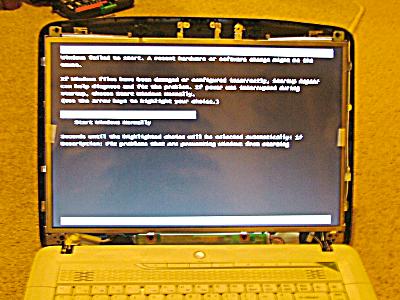
All was working, so I removed the battery again and the two top/front screws from the panel. I then removed the plastic cover that had come with my screen.
Care should be taken when refitting the fascia that all of the cables that pass through the screen hinges are located in the troughs and that they will not be pinched by the hinge or fascia. Replacement of the fascia is the reverse of the removal process. I gently pressed the fascia back together with fingers only and then reinserted the four retaining screws around it’s periphery. Finally, I reattached the adhesive rubber pads over the screw points.
Remember, machines under warranty should be repaired by service calls. Any work is attempted at your own risk.
To prevent reoccurrance:
The Acer Aspire chassis is by no means the stiffest/sturdiest I’ve ever come across so to stop the same problem happening again, I recommend:
- Sweep hand across keyboard prior to closing the lid to check for foreign objects
- Close and open the lid using both hands at the outer corners working in unison. Use the minimum of force required
- Never place items on top of the laptop when it’s lid is closed (or at any other time for that matter)
- Never touch the screen with your finger or any other object

hello! i would just like to know if you know how to take the hinge of the base of the laptop not on the screen but on the corner of the bas near volume keys etc….
Hi jamey.
Due to the screen being fitted in a frame attached to the hinge, we didn’t remove the hinges themselves and I don’t know exactly how they were fitted to the base.
Sorry about that.
hello im wandering if u can do the same procedure for the Acer Extensa 5620z because my laptop also has lines like the ones in your first picture but less of them. Help please.
take off the three screws from the back of the battery case, yhis holds the top where the power button is. remove and you will see the six screws holding the mounting bracket
OK so i need to short the CMOS battery and i saw a link in another thread on this website but the link is dead. Could anyone help me with this?
thanks
To the best of my recollection, the CMOS battery is located under the large cover on the base of the laptop. Rather than having a socket on the board, I think it was attached by a flying lead. It may have been soldered.
Certainly not the easiest of jobs.
Where could I purchase a replacement screen?
You’re best bet is probably ebay.
There are Acer spares stockists around but when it comes to screens, they tend to be really pricey.
Try Laptopscreens.com Best price I found.
Thank you so much!
I am going to attempt to remove the broken displat but i dont have a replcement display yet i need to find out how much for a replament display my laptop. mine is broken just like the picture. if you can help me please email me
Sorry, I haven’t time to converse via email but your best bet for finding cheap screens (and other bits) is probably ebay.
Can you help please, The power in socket centre pin is loose and probably needs replacing, do you know how to do this?
The power socket is actually a cable assembly plugged into the back of the motherboard. The cable is coiled up and glued to the socket and then the whole thing is stuffed into a little pocket at the back of the laptop. If you are certain it is loose you should be able to buy one off of ebay. You will have to completely disassemble the laptop to get to it. The switch cover between the keyboard and LCD must be pried off and then the keyboard must be slid toward the switches and lifted out. The top cover cannot be removed until the LCD is removed, it has 4 screws up top and 2 underneath. Then there are at least 9 screws holding the top cover on and lots of ribbon cables must be unplugged. The cmos battery is soldered to the board in answer to another question, I am working on a lightning strike victim via the Lan port and the board is cooked.
Bang on, the instructions were perfect, many thanks 🙂
Hi mine keeps switching itself off lately ive been told this is due to over heating, is this correct and if so, do you know where i can get a cooling plate for it please?
If it’s only now overheating, you’ve probably got a build-up of dust in the fans/heatsinks.
One option might be to use an ‘Air-Duster’ (a rattle-can full of compressed air) which you can direct through the cooling vents on the underside of the machine while it is switched off in order to clear dust.
Otherwise, a partial dismantlement for cleaning may be in order but this should be done by somebody who knows what they are doing.
Great instructions, very clear and precise.
One note. My model had a webcam at the top of the screen. This was one additional connector that needed to be detached before the backing plate could be completely removed. The webcam connector is attached to the video connector, making it a bit of a tight fit getting your fingers in between the screen and the backing plate.
fantastic explanation even if you are not a pc gig you do it no problem….great
Please help,
my screen overheats in lower right corner and leaves a black spot. How the temperature rises the spot gets larger for about 3cm top. After it reaches certain temp the screen goes black. After it cools for a while switchs on again. While it is turned on the picture is bright and good. The heat manifests in lower right corner. Acer 5315, Screen plate Samsung LTN154X1-L04
I already separated all parts so everything is easily approachable.
Thx
Pingback: KenzoSpace » Blog Archive » Repairing of Laptop and Notebook LCD Displays
Thanks for the helpful instructions. I have an ailing Travelmate2300 with USB port issues. There seems to be power enough to get an led to flash on a stick drive, but no communication. XP does recognize the ports, controllers etc.
I need a new laptop, but I’d still like to have a go at repairing this one. Where should I start?
-Mike
I found a little WD or RP7 on the video connector helped it to click into place easily.
Another way to prevent re-occurrence of a broken screen and other problems is to ensure that your foot isn’t tangled in the power cable when moving away causing the lappy to crash to the floor.
I wouldn’t personally use such lubricants on the electronic components as most of them are set on plastic and I’m unsure whether the chemicals of the lubricants would cause damage.
yes i did this guide on 1/12/10 and when i put the new screen on and put everything back where it went. It gave me a white screen the first time. i then took it apart and tried to fix more of. it now the damned thing doesnt turn on until you hold it for 15 secs. What did you use to get that adhesive strip to stay on ?
If you’re meaning the strip that connects the ribbon to the screen circuit board, when we did it, there was sufficient tack left to fasten it to the new screen.
The 15 seconds to start problem is odd. Perhaps the power switch isn’t being fully depressed as it hasn’t seated quite right. Other than that, this could be some other [unknown] hardware fault.
The power cable to charge the laptop is not working. The 15 sec power thing is cause its dead. When i turn it on while its charging it gives me a white screen. my friend told me its the fiber optic cable not being in the right spot
I’m pretty sure the 5315 has no fiber-optic components.
You friend may mean the ribbon connector to the screen which, as described in the article, has to be inserted fully and with great care to ensure that it is aligned.
It’s not the easiest of repairs. I’d suggest having a repair professional complete the work if you are not confident in doing it yourself. Remember that there are safety risks involved when dealing with electrical components.
Edit: I would avoid charging powering the laptop up again until it has been ascertained whether the video connector on the back of the screen is correctly aligned and securely fixed.
one question. can not upgrade the video card for acer aspire 5315????
This is not possible as the video card is integrated on the motherboard.
You cannot upgrade from the stock Intel GMA X3100.
Thanks for the walkthrough. It was straight forward and the LCD was sorted inside 15 minutes and all for £75 which is coming out of his allowance for being a clumsy great lump of a teeneager 🙂
Hi Ninjaneer
I took off the cover of an Acer 5315 as per your instructions and replaced the inverter. Unfortunately this did not fix the lack of backlight and the screen was still dark. I then found a comment about the lid switch that could fail and cause the back light to stay off when the lid was up, so traced the wires under the keyboard and temporarily disconnected it. Now the PC will not start at all with or without this wire connected, although the battery charge orange/green light is on.
I’ll be honest and tell you I touched the on-switch with my finger with the cover off, and I am suspecting this has fried something.
Any ideas or is this machine going in the bin?
That’s an odd one. Is there a chance you dislodged another conector when you were taking the lid switch connector off?
Touching the mainboard *could* cause damage through electrostatic discharge from your body but I personally believe this to be a rare occurrence unless you happen to be one of those people who seem to permanently carry a high static charge.
Sorry that I can’t be more helpful.
hi there, wondered if you could help me, i have a acer aspire 5810t laptop, but 2 of the keys have come off and having looked at it, i can see how the keys go back on, any ideas please
thanks
pete
If it’s like the other acer equipment, chances are the keys clip onto a small plastic ‘trapeze’. It’s quite easy for the key assembly to break off unfortunately.
I did all the steps but it just looks dark i tried to change the contrast but it won’t do it, when i turn it on you could see the acer logo but that’s it you won’t be able to see the log in page
Is it possible that the inverter for the backlight is not correctly connected?
Always be careful when working with the inverter boards.
ik zoek een beeldscherm voor de Acer Aspire 5735Z waar kan je ze nog halen ik weet ene site replace enz 215 euro maar daar zit geen cam enz bij dus moet zelfde beeldscherm weer terug
ik heb ni neer gezet van gelderland de site doet ut verkeert neer zette Ik zoek B e e ld s chERm
I replaced my laptop screen and it is noting but a white screen… It wont go past te white screen. Can anyone help me?
my laptop is an acer 5315.
I have an Acer 5315 when I turn it on the LCD screen goes red instead of black has red and pink lines I can still use it but the colour isnt the best tried checking colours with UDpixel22 it looks like black shows up red and blue shows up pink, I can still see some black and blue in the picture though. Is there any way to fix it or do I need a new screen.
Thank you for your help.
Nice introduce! I recently have new choice to order new laptop battery stuff.I have new laptop and I needed laptop battery .
I would like to thank you for providing such a clear and easy to follow set of instructions.
Fantastic guide – thank you
What is the role of the silver metal foil behind the screen? Is it important?
Thanks
I would guess it is likely to be a filter screen of some sort to prevent interference by other parts of the laptop or from other devices.
Only a guess though.
reflects backlight through LCD … LCD will be very dim if foil removed
Worked great! Can’t believe I was able to do it! Your photos were easy to follow. I’m not a computer repair person,
(one actually said it was too difficult, and he’d rather not try) and I amazed myself that I could do it, thanks to you!
Dear ninjaneer,
I have the Acer Aspire 5315 laptop & have one question to ask. Is there a slot on the motherboard where I can place wireless network card? If so, what is the interface/slot type? Just wanted to know because the onboard wireless died. Thank you!
use either a usb wireless NIC or a pcmcia (cardbus) wireless NIC card
Hi Ninjaneer, wonder if you can help,
I Have Asapire 5315, when you switch on power light comes on, hdd light flashes for a couple of seconds, seem to be running but absolutely nothing from display, it is just as if it is off and no external display available either.
Would this be a screen replacement maybe? If it was inverter then i presume you would get something from display maybe??
Thanks in Advance Charles.
It’s possible that the screen has failed. Then again, it could be something else.
One thing you could try is shining a torch or other high intensity lamp at an angle to the screen to see if the LCD actually has a picture on it.
Sometimes, a backlight can fail with the LCD still workin (but nearly invisible)
Thanks for posting this information. Saved me some money and I loved doing it myself! Thanks again.
I Have Asapire 5315, when you switch on power light comes on, hdd sounds on startin up fan running, seem to be running but absolutely nothing from display, it is just as if it is off and no external display available either.
What could have failed? Could it be that the onboard VGA failed?
THANKS WAS A GREAT HELP MADE CHANGING THE SCREEN A DODDLE!
Pingback: How to Upgrade, Repair, Disassemble an ACER Laptop or Notebook | life style phone review
Pingback: Viking Outdoor Grill Reviews
thank you this was a great help to me
i had no clue how to change the screen
Pingback: bnc nic
Used your instructions to replace a Acer 5817 Screen minor differences only 6 screws instead of 8. Well written.
Glad it helped you and thanks for your support!
Hi there, You’ve performed an incredible job. I will definitely digg it and personally suggest to my friends. I am confident they will be benefited from this site.
Pingback: archos 101
Pingback: best laptop brand | laptop brand review
i did the replacement and the new screen has a left corner black like 2cm could be a connector? or i have toi send it back?
That sounds more like the replacement screen you have may be defective. 🙁
Pingback: hdd laptop repairs
Pingback: depannage-informatique-Suresnes-92150
Pingback: computer repair services
I have an Acer Aspire 5810T. When I startup the laptop the communication key flashes green then turns to orange and remains orange all the time. Sometimes it flashes on and off but mostly it remains lit orange. Is this normal? When it remains orange, what is it doing?