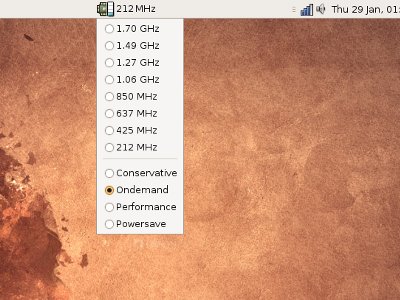I’ve found the Japanese to have a somewhat worrying obsession with robots; everything from the 4-foot tall Asimo types to the 50-foot high flying types.
They also make some rather impressive bipedal robots which can be seen in videos all over the internet accomplishing impressive feats such as running and tackling stairs. They do, however, seem to have a slightly odd gait which looks as if it was borrowed from a ‘dog-walker’ as the feet and knees preceed the robot noticably as it moves. Apart from Hubo, there have been few attempts at turning the ‘robot’ into an ‘android’
Now, researchers at AIST (National Institute of Advanced Industrial Science and Technology) have produced a biped Android (or more correctly a Gynoid) known as HRP-4C.
The robot has the broadly realistic human proportions correspondent to a Japanese woman and also comparable weight. The simulation of human likeness only extends to the face which has some level of animation and the hands which I am yet to see change pose during a demonstration. The rest of the body appears as if in a fitted suit of armour.
Apparently she Linux in the form of an AIST developed platform known as ‘Actual Time Linux’ (ART-Linux2.6). Although difficult to decipher from the translated text, it appears that much of HRP-4C’s development revolves around and contributes to open projects.
The walking gait is rather more natural in appearance than an Asimo unit but could still do with more damping as there is an obvious jarring in the step. Thus far I have only seen the gynoid perform basic walking and a short bow. On examination of a translation of the japanese information page, it seem that the unit is designed for entertainment or fashion modeling. An odd choice of target market to my mind but the size/weight constraints probably prohibit any industrial uses.
The HRP-4C stands about 1.6m tall and weighs approx 50kg.
[youtube]http://www.youtube.com/watch?v=brD5D0ytD04[/youtube]
If they could increase the abilities of an android of this scale, I reckon it could play a critical role in caring for Japan’s ageing population. I’ll be really impressed but don’t doubt that I will soon see a biped android powerful enough to lift a human safely.
In the mean time, I’m saving up for my RX-78NT1 Gundam 😉