The other day, I took a walk into town and purchased one of these plug-in power meters. A relatively simple affair which you plug into the socket and then plug your device into. It has a digital display which, amongst other things, can display the instant Watts drawn by the connected device. This is exactly what I needed as I’ve been eager to find out how much power various devices around the home and office draw (and hence how much they cost to run 😉 )
The meter seems fairly accurate on the Watts front. I tested it with some normal filament bulbs and the reading was just a few Watts higher than their ratings as is to be expected.
I then went on to test a NAS (Network Attached Storage) device which I had recently thrown together using an old Via Epia 800 Mini-ITX motherboard, a 80GB Maxtor* hard drive, a CD-ROM drive, a USB key and a Mini-ITX specific case with a 90W ATX PSU.
The software I used was FreeNAS 0.686.4. I used this version rather than the ‘bleeding-edge’ beta as I wanted to have the Wake-on-LAN functionality which now apparently missing on the latest version. FreeNAS boots from the CDROM and stores it’s configuration settings on the USB key. The whole lot runs headless and is configured by a lovely web interface.
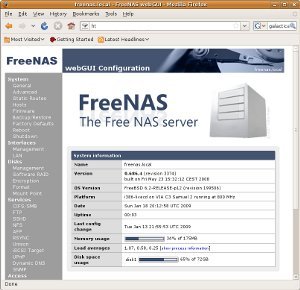
Now; back to the power meter 🙂
I plugged the NAS into the meter and started it up. During boot, the system was drawing 50-55Watts and settled back to about 39 Watts on completion of the boot. This would tally with a reduced load on the CPU and the CDROM having spun down. When copying files at full-speed – the network interface is 100Base-T, the power consumption reaches the high 40s.
When idling, FreeNAS tries to conserve power. Unfortunately, the Epia 800 doesn’t seem to have any frequency stepping features and presumably maintains it’s normal 800Mhz clock speed. The hard drive does spin down and this brings current draw down to about 28 Watts – not too bad considering this is one of the older Mini-ITX boards.

Power meter - Sorry for the manky looking plug!
Shockingly, however, when switched off the system is still drawing between 3 and 5 Watts. I haven’t been able to ascertain what causes the fluctation (signalling on the NIC perhaps or a dodgey PSU?) but it’s less than ideal to have it draw so much power when it is not in use.
I think I’ll spend some time looking at other hardware options for FreeNAS, possibly booting entirely from the USB key and eliminating the 5.25in CDROM would help. Other than that, I’d probably be looking at newer Epia boards to increase the energy saving.
*Yeah, I know, I wouldn’t normally use a Maxtor either but this one was donated. 😛







